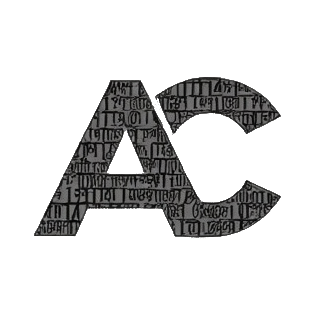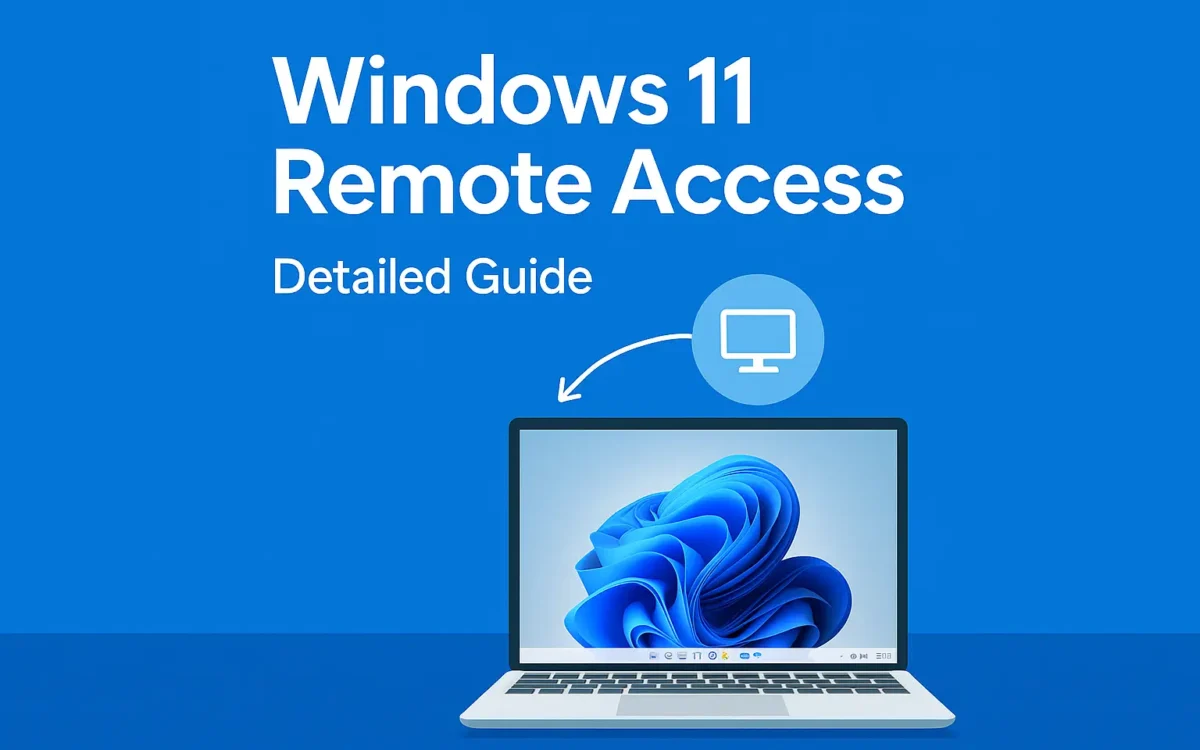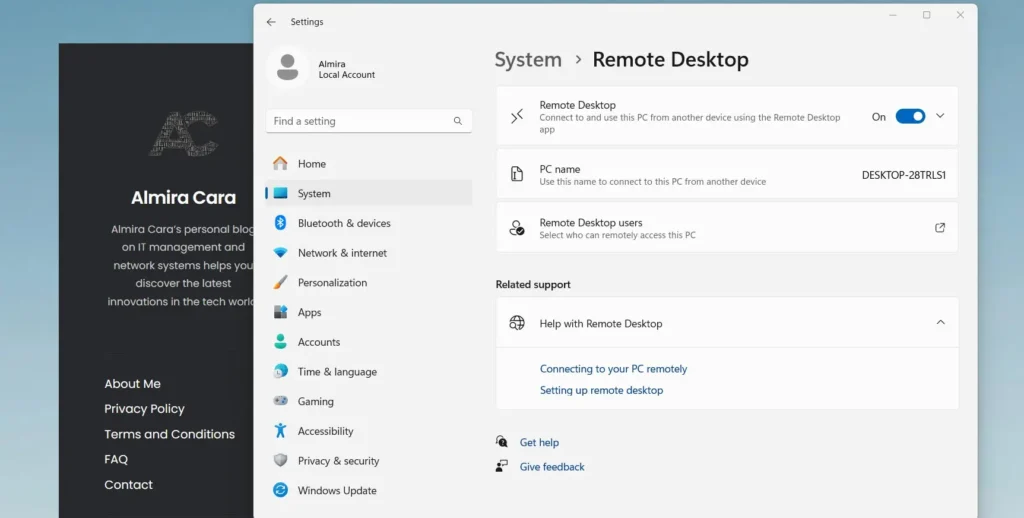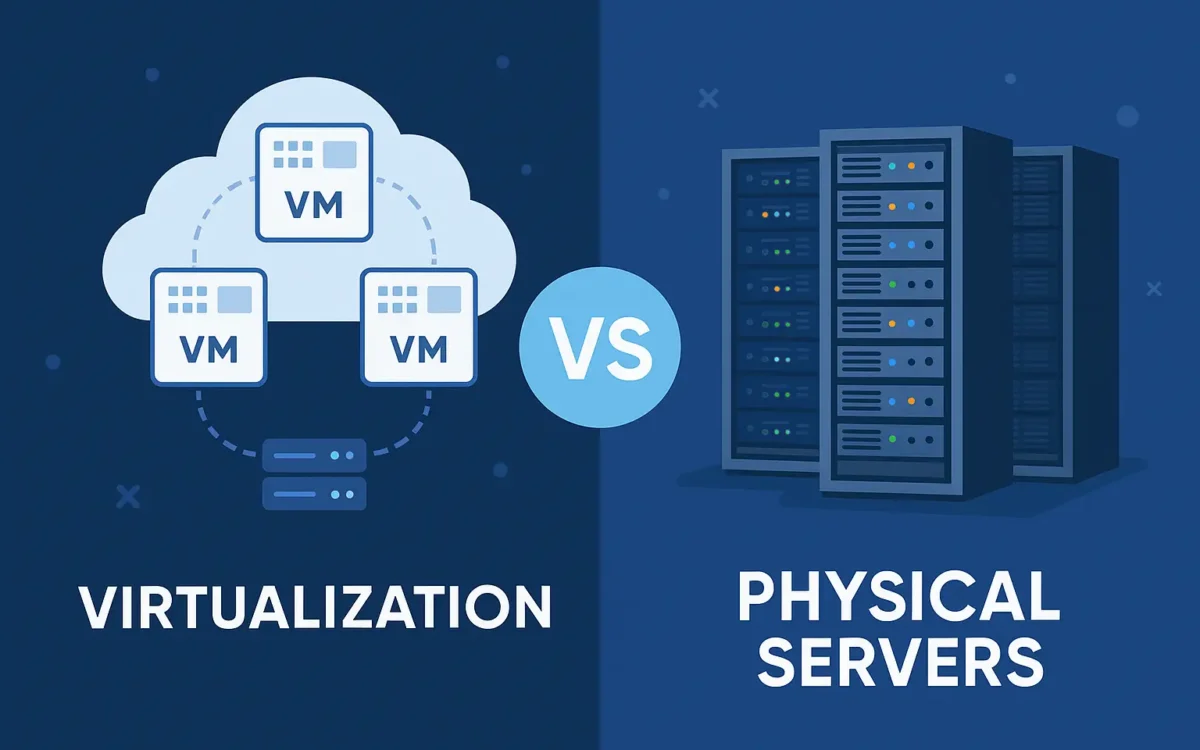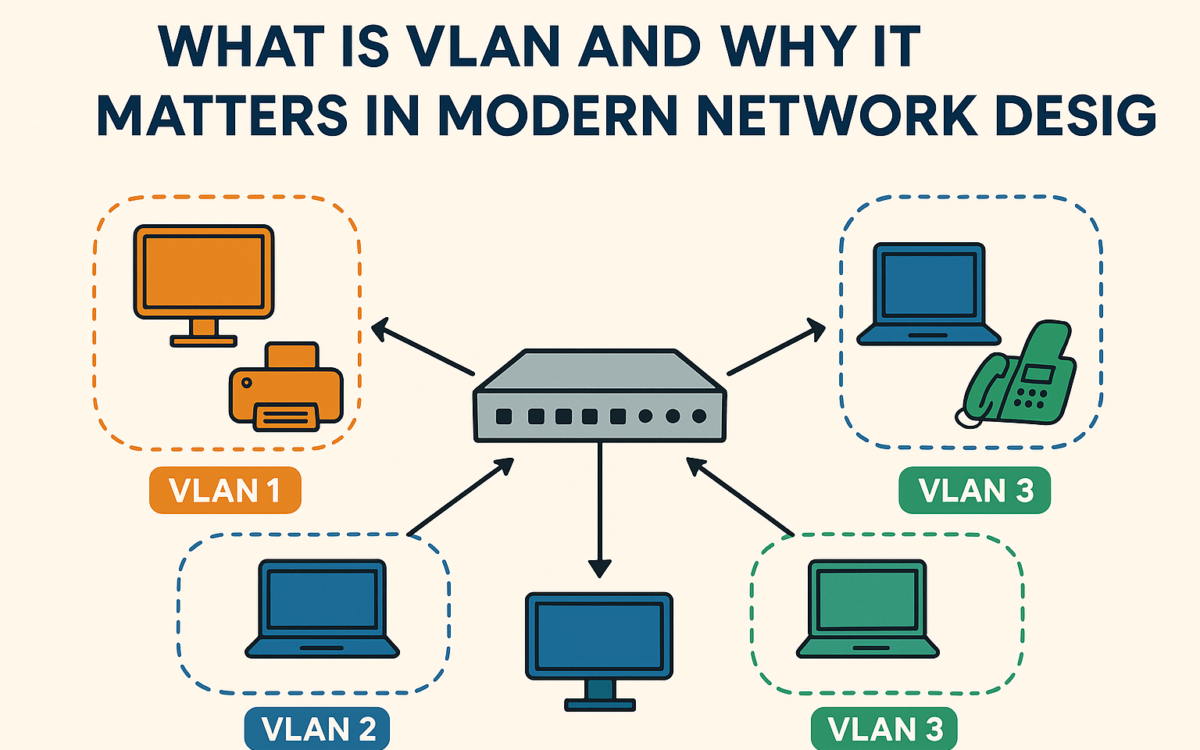In the present era, networks are the backbone of business operations. Whether you are operating from home or working together with other colleagues in a company’s office, your computers rely on an organized, fast network. VLAN (Virtual Local Area Network) is one of the key concepts which are part of today’s network design. This article will give you an idea about what VLAN is, why you need it, and how it enhances network performance and security.
Understanding VLAN (Virtual Local Area Network)
VLAN is a method of virtualizing a physical network into several virtual networks. Rather than all the devices being on the same network, a VLAN allows you to split devices into groups logically based on such factors as function, department, or project. This separation is done virtually, i.e., without any physical network reconfiguration.
For example, imagine an office in which the HR, finance, and IT personnel. In the absence of VLANs, all their computers, printers, and other hardware would be joined on the same network, potentially leading to security breaches and slow communication. Using VLANs, each department can be assigned a virtual network to themselves, resulting in data being isolated and performance at its best.
Why VLAN Matters in Modern Network Design
Improved Security
One of the principal advantages of VLANs is greater network security. Because you’re separating out the network, you can control traffic between VLANs. Financial data from the accounting department, for example, can be locked down to their VLAN so that only the intended personnel have access to the information. Segregation reduces the attack surface and makes compliance with data protection simpler.
Better Network Performance
In an unVLANed network, every device is able to transmit packets back and forth among every other device, creating unnecessary traffic and congestion. VLANs confine broadcast traffic (which uses a high amount of network bandwidth) to its own VLAN so it will not overwhelm the network.
VLANs also allow network managers to prioritize traffic so that priority applications (e.g., video conferencing or VoIP) can be allocated greater bandwidth and less latency.
Simplified Network Management
It is challenging to manage large networks, but VLANs cut down the complexity to a significant degree. Instead of physically moving cables or computers to different parts of the network, network experts can manage and reconfigure the network remotely by using VLAN parameters. For instance, an individual changing departments needs only to be added to the corresponding VLAN a few mouse clicks. No work on the network infrastructure is done physically.
How It Works VLAN Tagging
Network switches use a process called VLAN tagging as part of an effort to permit a VLAN. VLAN tagging is the inclusion of an identifier (a tag) in packets of data passing through the network. The tag directs the switch where the data should be delivered, to which VLAN, and forwards the data along to the appropriate virtual network.
There are several VLAN tagging standards, but the most common one is the IEEE 802.1Q. IEEE 802.1Q places a 4-byte tag on every Ethernet frame such that a single network will be able to send more than one VLAN over an shared physical network infrastructure.
How VLAN Benefits Modern Networks
Cost-Efficiency: By creating logical networks instead of physically separate ones, businesses can save on infrastructure costs while maintaining a robust and efficient network design.
Flexibility: VLANs offer flexibility in network design by allowing for logical grouping of devices regardless of their physical location. This is particularly useful in distributed environments or offices spread across multiple floors.
Scalability: As businesses grow, so do their network needs. VLANs make it easier to scale the network without the need for significant reconfiguration. New departments, teams, or devices can be added seamlessly.
Incorporating VLANs into your network architecture not only gives you enhanced security, but also performance, management, and is incredibly easy to scale. Enterprise to small environments, VLANs will be able to significantly enhance the security and efficiency of your network infrastructure. As businesses in this new age continue on and employ cloud technologies, VLANs will remain a staple of quality network management.